On my previous post, I wrote an article on the best free WordPress themes that you must try. Today I’ll be writing about a common error that everybody might have experienced previously. You might have already gone through the title & featured image, yes this is a dedicated post for understanding & troubleshooting 500 internal server error like a boss.
In this post I’ll be first going through understanding what exactly is 500 internal server error & later give you a solution to fix that like a boss in a different approach. After reading this entire post you will come to know about 500 internal server error, how you might get this error & what are it’s an easy possible fix.
First thing first, let’s start with understanding 500 internal server error.
UNDERSTANDING 500 ERROR FIRST
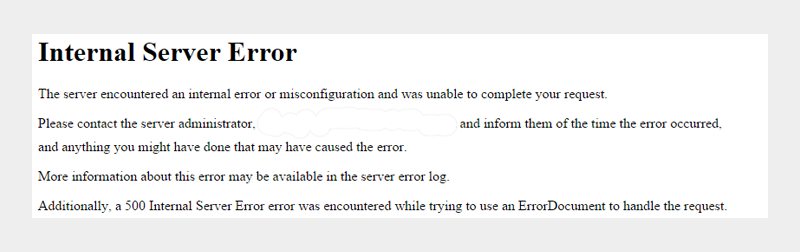
500 internal server error is also an error similar to White dead screen of WordPress admin dashboard or error establishing database connection. Most of the WordPress users get panic when they see these types of error. It is necessary to understand the error then being panic. 500 internal service error may cause to any WordPress users & non-WordPress users too. Here today I will discuss some common issues that might cause 500 error in WordPress.
If you want me to reveal the best possible common weapon to shoot at this error & on that condition I’ll simply suggest you keep patience & continue reading this post. More often I notice that WordPress beginners do get panic immediately when they see this 500 internal server error or white screen of death page. Let me now point you to show how error 500 occurs & possible ways to troubleshoot it.
Below are the best possible methods to troubleshoot 500 internal server error in WordPress.
.HTACCESS FILE
.htaccess file is a simple text file which does a million droller stuff in web server ranging from security, access, redirection etc. You can find this file in most of the WordPress files installation directory. .htaccess file even can allow or deny directory listing. Have you ever wondered you get the same error when you turn-off directory listing through .htaccess & try to open the directory where index.php or index.html does not exist? Error 500 can also be caused due to the corrupted .htaccess file.
You can easily troubleshoot corrupted .htaccess file with some easy steps. Here are some steps which will guide you to solve this issue if 500 error is caused by a corrupt .htaccess file.
HOW CAN YOU GET THIS SOLVED?
- Login to your file manager with your FTP client ( eg. with FileZilla )
- Look for .htaccess file and rename the file to ”.htaccess-abcd” for a moment
- Now your .htaccess file will stop to function unless you rename it to its original name “.htaccess”
- Check back your URL if it is working which was firing a 500 internal server error
- If problem is solved , Now go to your wp-admin admin dashboard & Save permalinks settings . This will create a New .htaccess file for all WordPress permalinks rewrite rule.
This was first approach to troubleshoot 500 internal server error for WordPress user. Have you got your error fixed ? if not please do kindly continue reading.
PLUGINS
Plugins do cause 500 internal server error in some conditions. Didn’t got my point ? Let me list them below.
- Might be when you just clicked to update and plugin has a bug
- Might be you are trying to install plugin that has not been updated since years and has outdated codes
- Might be when few plugins might face compability issue.
HOW CAN YOU FIND THIS BAD PLUGIN ?
If your Wp admin dashboard is working then go to dashboard > Plugins. Check the plugin list & manually disable the plugins. Check back the url. Is is still 500 error ? Is it still a 500 server error page ? If yes then you might want to try another approach & you got to give plugins a clean sheet.
but, how about you are facing white screen of death in wp admin dashboard url ? Below are the steps that you can do to disable the plugins using file manager or FTP.
- Login with your FTP to file manager
- Navigate to wp-content folder
- You will find a folder with name ”plugins ” just rename the folder to ”plugins.deactivate”
- Now check back the page (URL) if it has been responding
- If you got the error fixed, its time to kick that bad plugin
- Rename the folder to “plugins” that you had renamed as ”plugins.deactivate”
- Open plugins folder
- Look for the list of plugins that you are using now
- Guess the bad plugin & delete it ( Try this for all plugin till you see 500 error gone )
- Test the url back if it’s responding
If this approach did worked that’s an amazing news if not you might want to try next.
PHP MEMORY LIMIT
Sometimes you might face an issue of 500 error due to memory limit. If you are trying to login to your wp admin page and you got this error or you just recently updated or install a plugin that is resource hungry.
Let’s now troubleshoot by increasing a bit of php memory limit by external file. To increase the php memory limit just again follow these steps;
- Login with your FTP
- Navigate to wp-admin folder
- Create a file called “php.ini” in your local computer and just paste this code there ” memory=64MB ” with our coma
- Now save the file
- Upload the file to wp-admin directory using your FTP client
If increasing memory limit solved the issue of 500 error then you need to contact your hosting provider to inform the issue. They will eventually fix the memory issue checking their server log files.The reason why i said this is because there has to be something that is exhausting your memory limit.
If this don’t solve your issue there is another two steps that you could go with.
BAD OR CORRUPTED WP CORE FILES
Not a common reason but could possibly be a reason that might have surprised you with 500 error page. Error 500 might often arrives if your WordPress core files are broken or corrupted. Uploading back the core theme files or WordPress file might fix the issue.
CONTACT YOUR HOSTING PROVIDER
Your hosting partner will be a good friend of yours when you experience problem like this. Sometimes what happens is, Your hosting provider might be getting some issue in their server. More often we can also suffer from this issue when they are trying to upgrade their server. I personally recommend you to got through your hosting provider support if none of the above approach worked for you.
WRAPPING UP !
500 internal server error is not a great deal or much bigger issue in your WordPress or non-WordPress website. I strongly suggest not to be panic & look for the possible solutions. Some times 500 server error very suddenly arrives & few often arrives when you are playing with plugins, .htaccess file or server is getting possibly too much load. People on shared hosting might too face 500 server error if they have good traffic in their website. The best way to overcome this error is to contact your hosting provider.
Your one share could save someone’s day. Let me know in comment section below how can I make this article more convenient to understand for you.

I am often to blogging and i really appreciate your content. The article has really peaks my interest. I am going to bookmark your site and keep checking for new information.
Thank you Furtdso Linopv