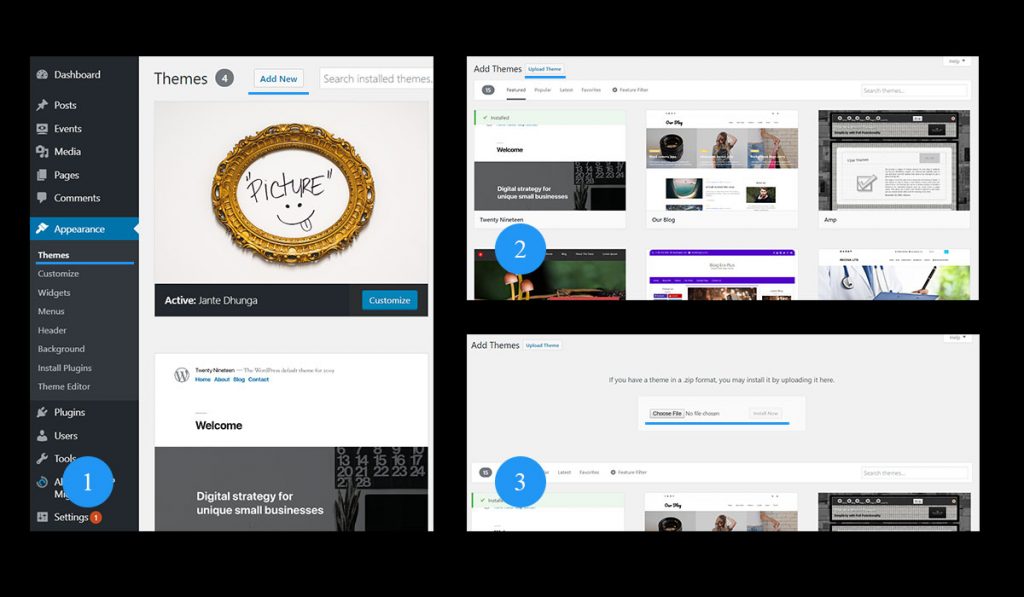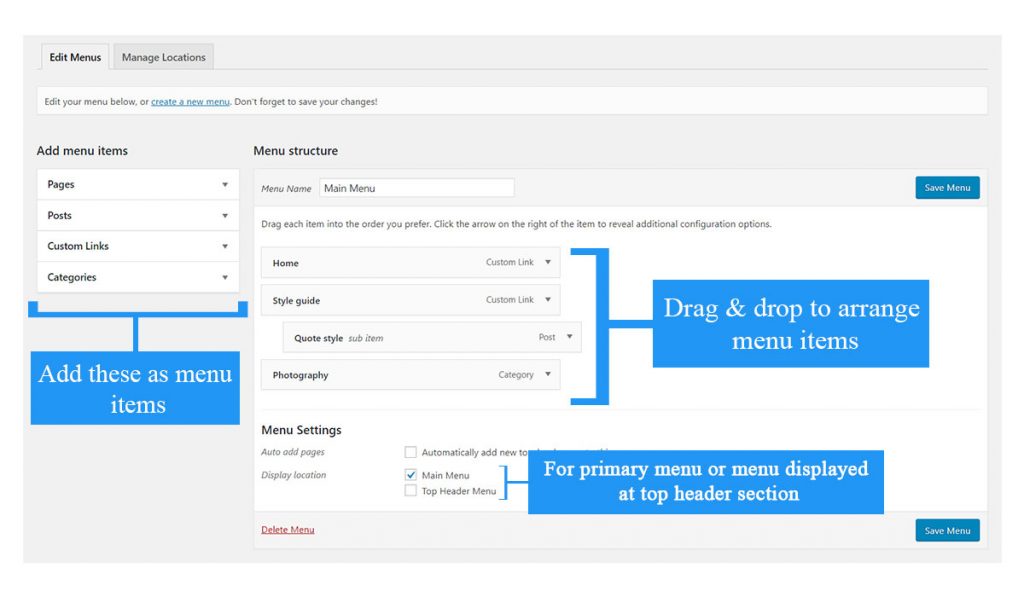Are you looking to monetize your website displaying Google AdSense, Custom Advertisements or Advertisements From Other Networks? We do have simple & flexible solution for that. Install Universal Google AdSense And Ads Manager plugin to manage your ads.
1. INTRODUCTION
Fascinate is a simple, clean and minimal free WordPress theme which is mainly targeted for the bloggers who publish posts related to travel, gourmet, people and their lifestyle, fashion trends, latest technology etc. Fascinate is a beautifully designed theme with many customization options. Fascinate is 100% responsive, multiple device compatible and cross browser compatible theme. Fascinate is developed following WordPress standards and is a translation ready theme.
2. THINGS TO KNOW
Recommended Plugins
- Themebeez Toolkit: Themebeez Toolkit is a companion plugin for all our themes. This plugin consists of theme information and extends functionality of theme. Note: To import demo contents, this plugin is required.
- Contact Form 7: Contact Form 7 is a simple plugin which can be used to create contact forms and use those forms on your pages.
- Regenerate Thumbnails: Regenerate Thumbnails is a plugin to regenerate thumbnails defined in theme. Note: If you’re switching theme, then it is essential to install this plugin and regenerate all the thumbnails.
Thumbnail Sizes
To minimize the page load time, Fascinate has built in option to load image in background, technique also known as Lazy Load.
- 800px by 450px – It is the most used thumbnail size. It is used in blog/home page, archive/category page, search page, post widget and other areas.
- 450px by 450px – This thumbnail size is used only for Related Posts section of Post’s Single.
Note: If you’ve switched theme, don’t forget to regenerate all the thumbnails. Otherwise images will be displayed in undesirable sizes. Use Regenerate Thumbnails, plugin to regenerate thumbnails.
3. THEME INSTALLATION
Via WordPress Dashboard
You can install theme via WordPress admin dashboard. This will be the first process of installing theme in your WordPress website. The instructions are as follows:
- Navigate to Appearance > Themes.
- Click on Add New button.
- Search and install this theme from WordPress repository or manually install the downloaded theme.
- To manually install the theme, click on Upload Theme button.
- Upload theme file with .zip file format and click on Install Now button.
- After theme installation is completed, activate the theme.
Via FTP Client
- Login to your server’s file manager with FTP client with your FTP user-name & password.
- Navigate to WordPress installation folder.
- Navigate to ../wp-content/themes/ folder.
- Upload theme folder with the FTP client into ../wp-content/themes/ folder.
- Login to WordPress dashboard & activate the theme.
4. IMPORTING DEMO CONTENTS
Note: To import demo contents, you must first install Themebeez Toolkit plugin. And after that install all the required plugins.
- Install and activate Themebeez Toolkit plugin.
- Once activated, you’ll see Fascinate menu on your dashboard. Click on it.
- Then click on Starter Templates tab.
- There, you will see available demos and click on import which you like most.
- Wait ( approx: 3 – 5 minutes ) to get all data to be imported as per your internet speed.
- When demo import is done, now its time to setup widgets, banner, menu and few other settings according to your requirements.
5. MANAGE MENUS
This theme has two menu locations defined. They are:
- Primary Menu: This menu location is used to set primary menu in header.
- Top Header Menu: This menu location is used to set links at the top section of header.
To manage menus, navigate to Appearance > Menus on your WordPress dashboard. Below is the screenshot to manage menus:
6. MANAGE WIDGETS & WIGET AREAS
In this theme, there are altogether Four widget areas and Three custom widgets. All the widget areas and widgets are managed at Appearance > Widgets.
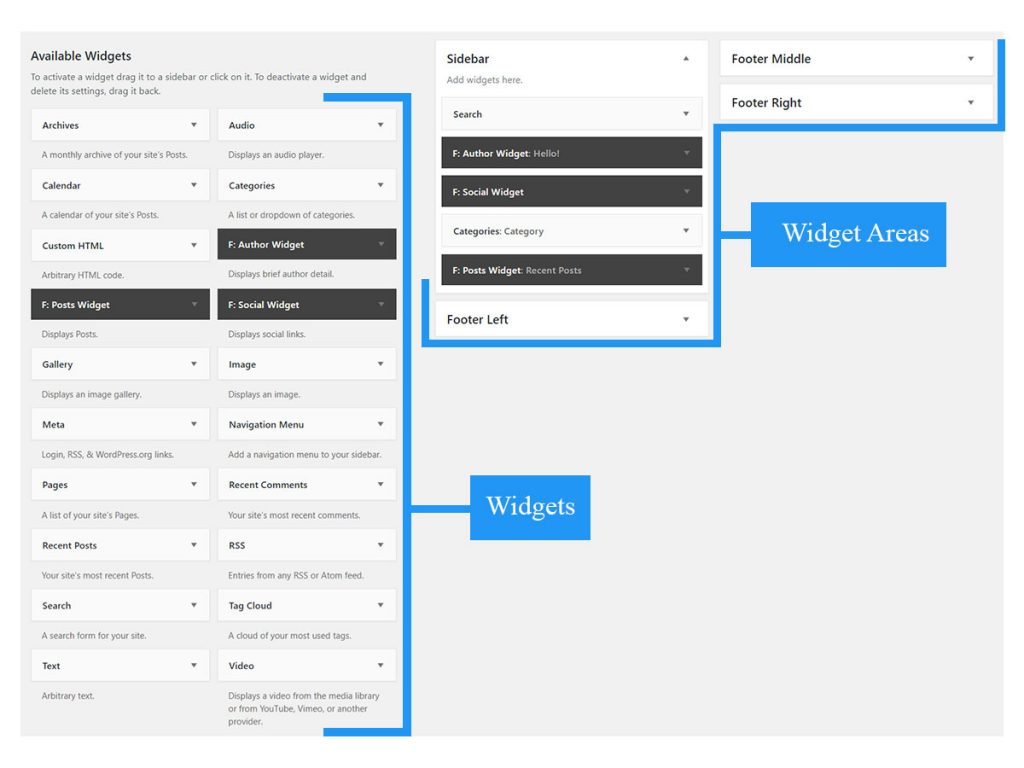
The four widget areas are as follow:
- Sidebar
- Footer Left, Footer Middle and Footer Right
Sidebar: This widget area holds the widgets displayed at sidebar.
Footer Left, Footer Middle and Footer Right: These widget areas are used to display widgets at the footer.
The three widgets are as follow:
- F: Author Widget
- F: Posts Widget
- F: Social Widget
F: Author Widget – This widget displays information about the author. Here detail about the author comes from a page created for author detail.
F: Posts Widget – This widget displays recent posts. There are two layouts. Select one of the layout to display recent posts.
F: Social Widget – This widget displays the social links.
7. THEME CUSTOMIZER
Almost all of the customization are included inside Theme’s Customizer. The theme customizer includes:
- Site Layout
- Site Preloader
- Site Header
- Site Pages
- Site Carousel
- Breadcrumb
- Site Image
- Site Sidebar
- Site Footer
- Post Excerpt
- Site Background
- And so on
To find and manage customization options, navigate to Appearance > Customize.
8. MANAGE SITE LAYOUT
There are two layouts for displaying your website. One is Boxed Layout and other is Full Width Layout.
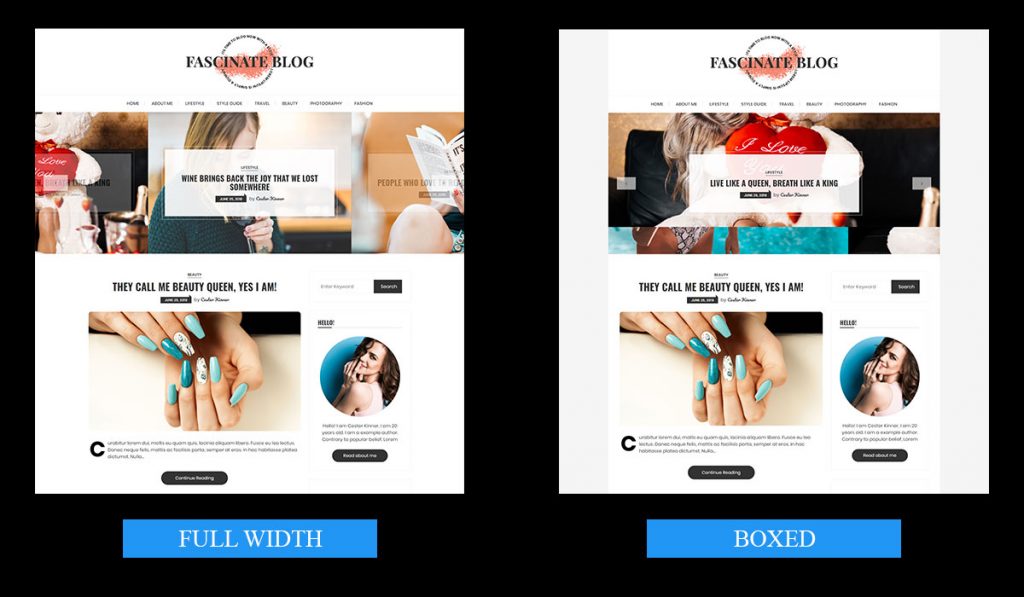
To manage the site layout, follow the instructions below:
- Navigate to Appearance > Customize > Site Layout.
- Select any one of the layout from between Boxed Layout and Full Width Layout.
9. MANAGE HEADER
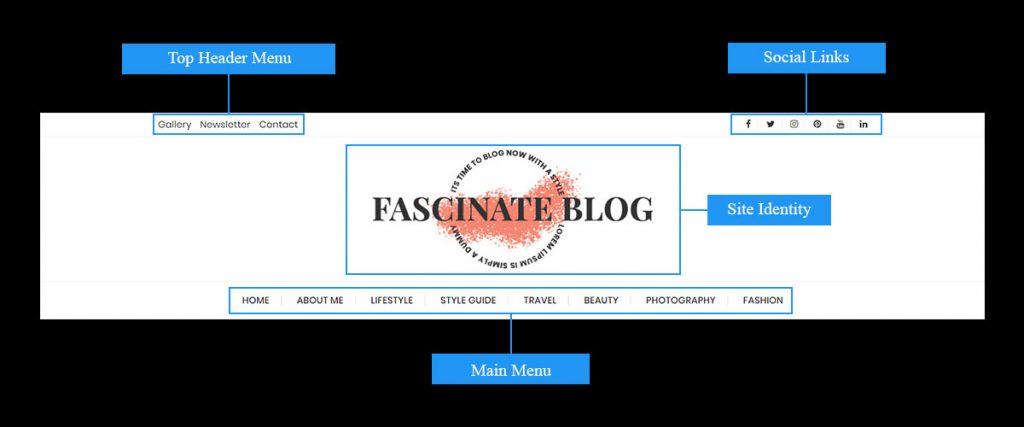
To manage or customize header section, navigate to Appearance > Customize > Site Header. There you’ll find following sections:
- Site Logo: This section contains the options for managing Site Logo or Site Identity.
- Site Favicon: This section contains option to set Site Icon or Favicon.
- Top Header: This section contains the options for managing top header section.
10. MANAGE SLIDER SECTION
There are two slider/carousel layouts on this theme.
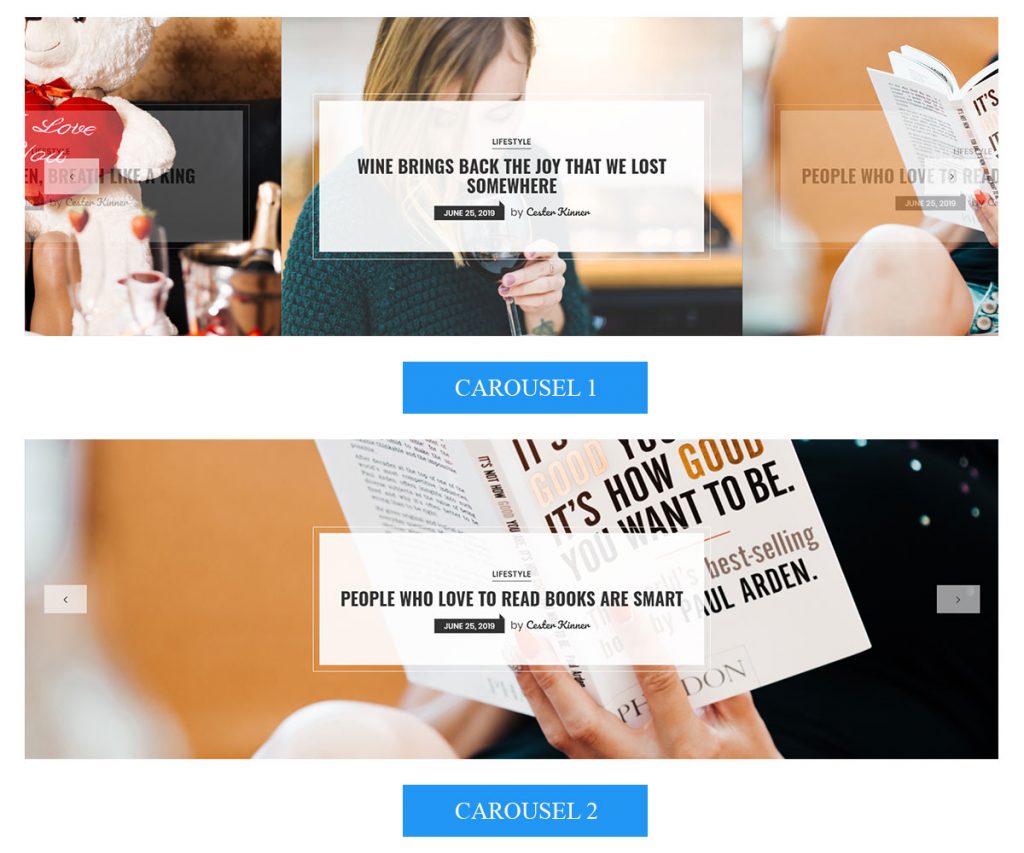
To manage slider/carousel follow the instructions below:
- Navigate to Appearance > Customize > Site Carousel.
- Inside this section, you’ll find multiple options.
- Display Carousel: This option let’s you display carousel section in your home page.
- Carousel Category: This option let’s you select a post category. Posts of the category that you’ve selected will be displayed as carousel items.
- No of Carousel Items: This option let’s you set the no of posts or say carousel items to be displayed.
- Display Carousel Content: This option let’s you display post information.
- Carousel Layout: Select any one of the two carousel layouts that you prefer on your home page.
- Enable Spacing: This option let’s you set space around the carousel.
- Carousel Height: This options let’s you set height of the carousel. The height works only for the larger devices where as smaller devices use the default height.
- Once you’ve configured the options, click on Publish button to save it.
Note: Site Carousel only works for the home page. It will not work on any other pages or a static home page.
11. MANAGE FOOTER
The footer area is divided into two areas, one to display footer widgets and other to display copyright and theme credit. To manage the footer widgets, navigate to Appearance > Widgets. And to manage copyright information, navigate to Appearance > Customize > Site Footer.
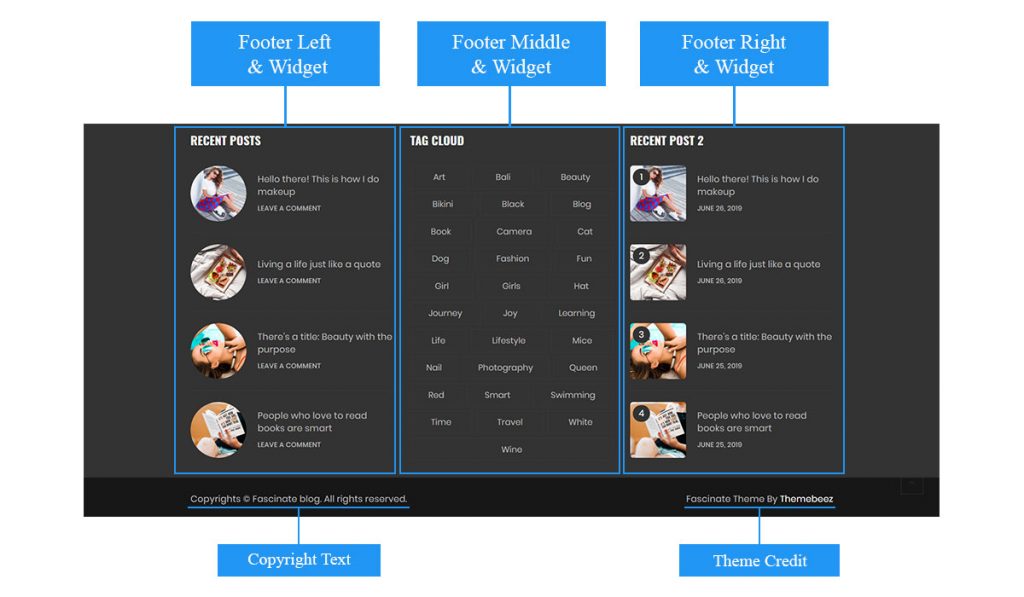
Note: Theme credit at bottom right side of footer can not be changed or removed. This feature is available only in the Pro version of this theme.
12. MANAGE HOME PAGE
By default Fascinate uses blog page as home page. To manage it, navigate to Appearance > Customize > Site Pages > Blog Page. Configure options available in the section to manage contents. Also to configure carousel section of home page instructions are mentioned above in Site Carousel.
13. MANAGE ARCHIVE/CATEGORY PAGE
To manage Archive/Category page, navigate to Appearance > Customize > Site Pages > Archive Page. Configure the options available to manage contents of Archive/Category page.
14. MANAGE SEARCH PAGE
To manage Search page, navigate to Appearance > Customize Site Pages > Search Page. Configure the options to manage contents of Search Page.
15. MANAGE POST SINGLE
The post detail is displayed in post page or post single page. To manage the contents of displayed in post page, navigate to Appearance > Customize > Site Pages > Post Single. The options available in this section are categorized as follow:
- Post Content: Contains options for managing post’s contents such as post meta, featured image etc.
- Author Section: Contains option for managing author section.
- Related Posts Section: Contains option for managing section that displays related posts.
- Sidebar: Contains option for enabling common sidebar positions for all the posts.
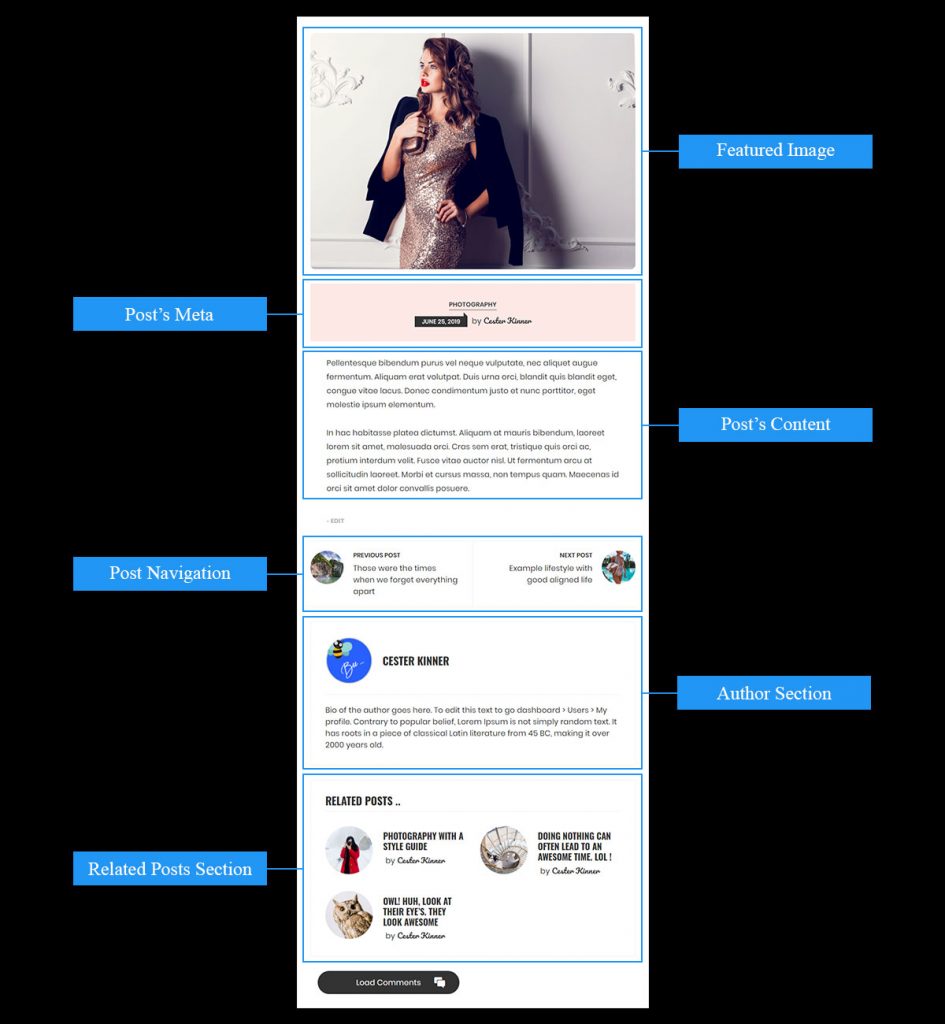
Post single has two layouts. They can be managed when creating new post or editing existing post.
To set a layout for a post, follow the instructions below:
- Navigate to Posts > All Posts.
- Click on any one of the posts to edit.
- On the right side of the editor, you’ll find an option, Layout.
- Select any one of the layout options and save the post.
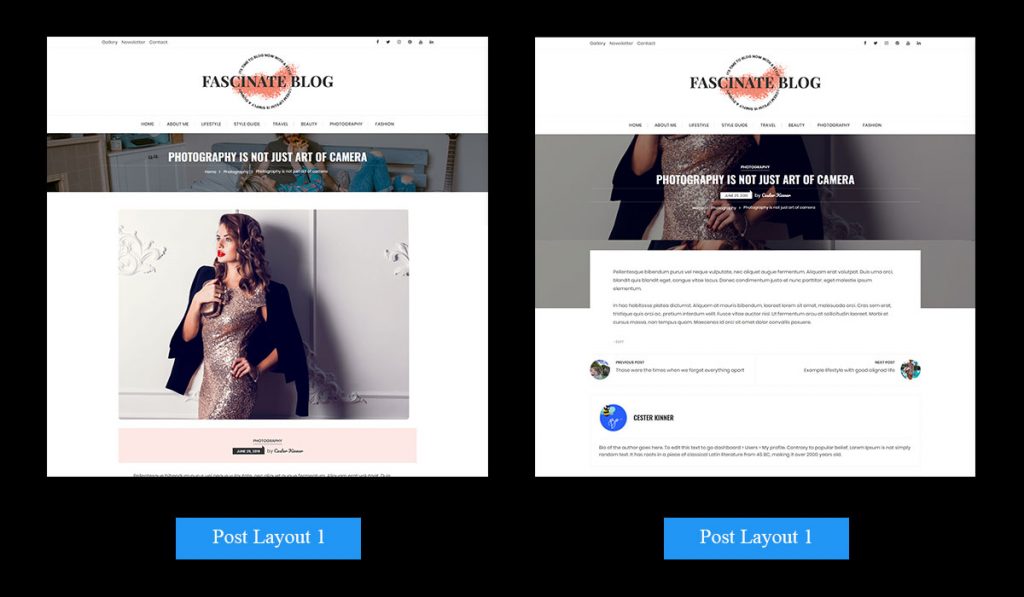
Also to set sidebar for individual posts, follow the instructions below:
- Navigate to Posts > All Posts.
- Click on any one of the posts to edit.
- On the right side of the editor, you’ll find an option, Sidebar Position.
- Select any one of the sidebar position and save the post.
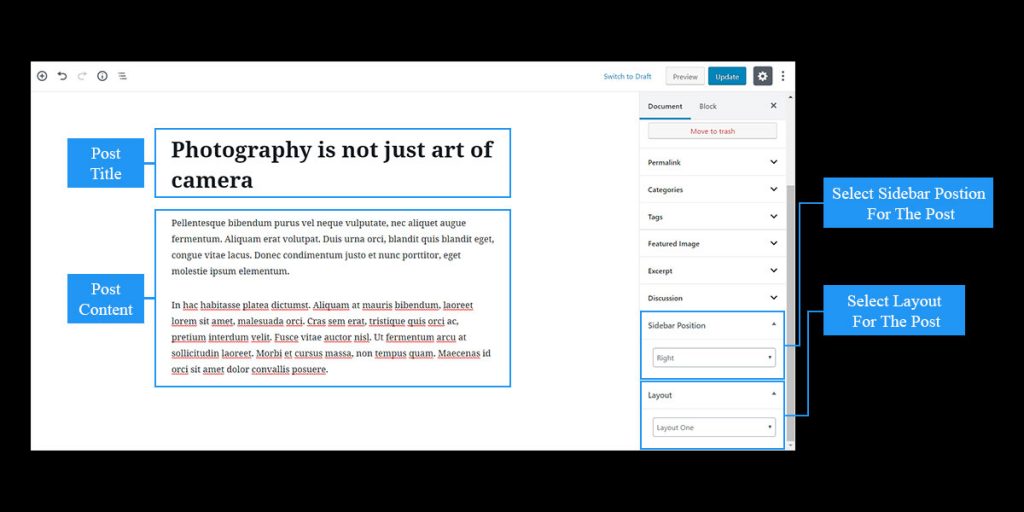
16. MANAGE PAGE SINGLE
To manage page contents, navigate to Appearance > Customize > Site Pages > Page Single. Configure options available in the section.
Page do have layout selection and sidebar position selection similar as to post. For that you’ve to edit page.
17. MANAGE PRELOADER
Preloader is an animation that is displayed before any page loads. To manage it, navigate to Appearance > Customize > Site Preloader.
18. MANAGE BREADCRUMB
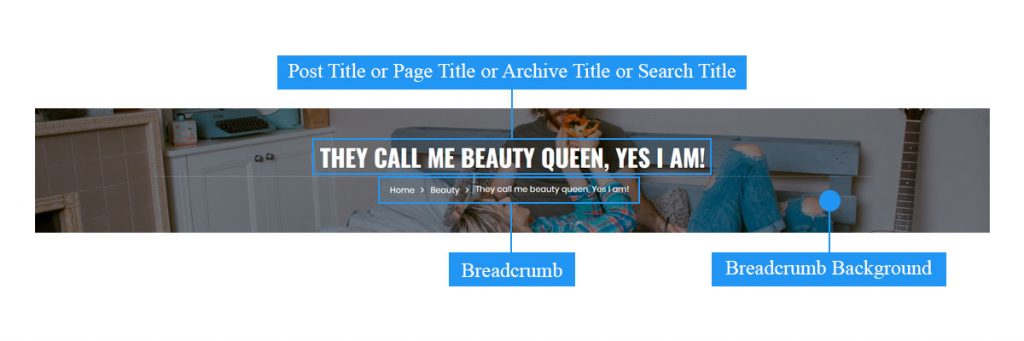
Breadcrumb is managed via Appearance > Customize > Breadcrumb. Configure the options for the breadcrumb to manage.
19. MANAGE SIDEBAR
Sidebar options can be found inside Appearance > Customize > Site Sidebar. The options that are inside this section are as follow:
- Enable Sticky Sidebar: This option on checked, sets sidebar to be sticky.
- Hide Sidebar On Small Devices: This option on checked, hide sidebar on small devices.
- Enable Global Sidebar Position: This option on checked, enables all the pages of your website have common sidebar position.
- Global Sidebar Position: You can select any one position for sidebar with this option.
20. MANAGE SITE BACKGROUND
You can set Background Image or Background Color for your website. Background image and background color is set common for all of the pages.
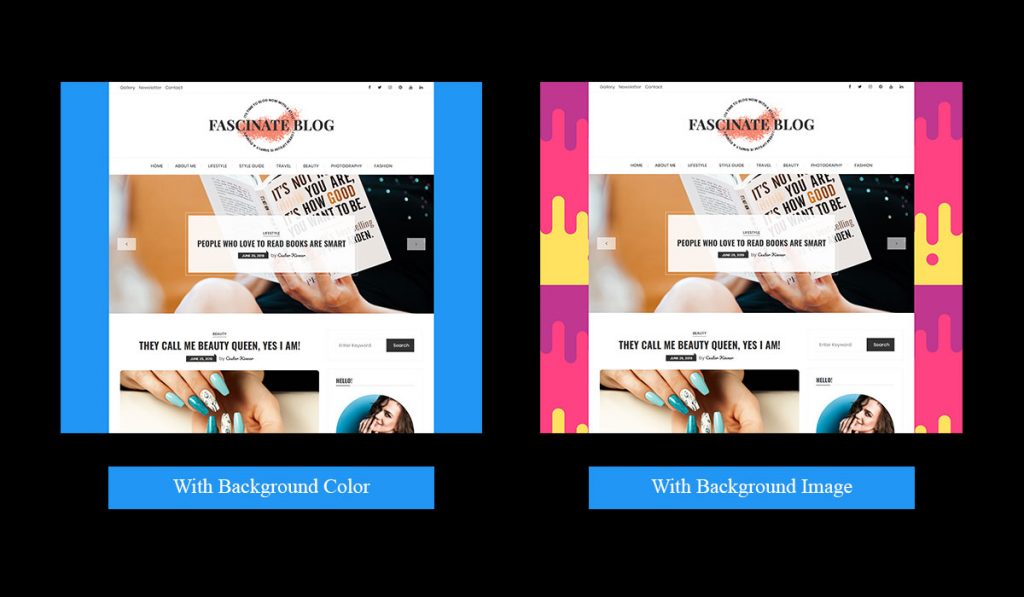
To set background image or background color, navigate to Appearance > Customize > Site Background.
Note: Background image or background color only works when Site Layout is set to Boxed Layout.
21. MANAGE SITE IMAGE
To manage images, navigate to Appearance > Customize > Site Image.
Under image management, there is only one option. That is to enable Lazy Loading. This option on checked, loads images on background which drastically improves the loading speed of the site.
22. HELP OR NEED SUPPORT?
If you find any problems or any issues regarding Fascinate, feel free to contact us though live chat, support forum or you can mail us at [email protected].
23. SUPPORT US
If you like our theme, please give a nice review, click here. We’ll be much more delighted and would appreciate it.
Thank you.